Today’s post comes from Pamela from The Picky Bookworm! She really went all out creating an awesome list of essential tools for book bloggers, so you don’t want to miss this one.
Please note that there are affiliate links in this blog post. Find out more about the companies I am affiliated with here. Pamela has also included some affiliate links throughout the post, so you may run into those. If clicked, we get a small percentage of purchases made without adding any extra costs to your purchase.
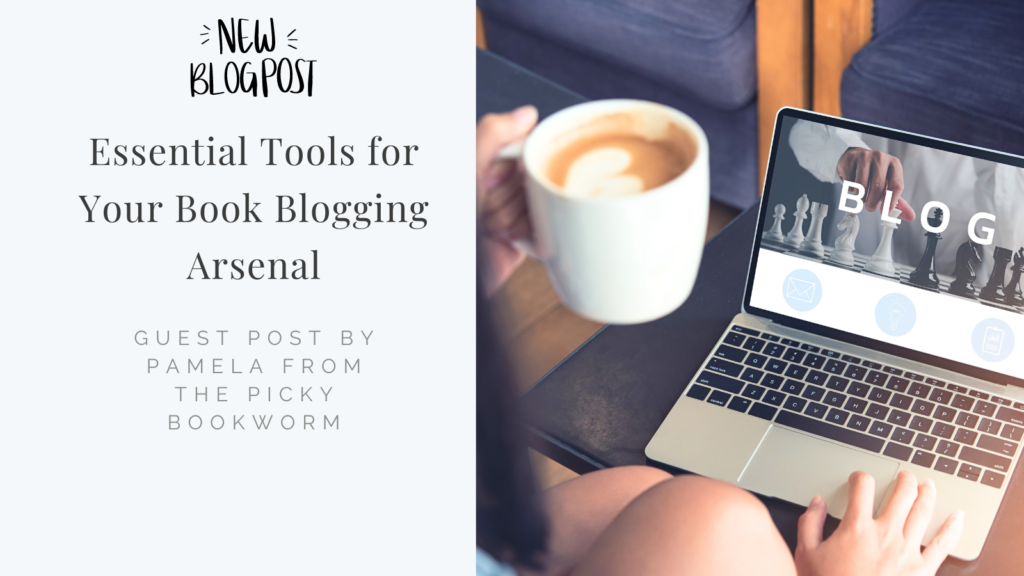
Essential Tools for Your Book Blogging Arsenal
Eliza and I have worked together on tons of different projects, so when she asked me to write another guest post for her 30 days of blogging, of course I said yes! She threw out a couple of ideas, but when she tossed the idea of blogging tools, I jumped on it. As soon as Eliza had the idea, my brain started in on ideas, because I’ve used so many different tools through my blogging journey. I have my favorites, as well as ones I’ve seen others use and love. Check out the list below of essential tools for your blogging arsenal!
1. Project Management
Project Management tools are absolutely essential for many bloggers, because not only does it help with blog post planning, but the tools provide places for blog post ideas, brain dumps, and various notes for book reviews. All of these allow book bloggers or authors to write book reviews or blog posts quickly, and leaves them time for other creative pursuits, like writing those beautiful books we all know and love.
Trello is a unique tool, in that you have “boards,” similar to Pinterest, but instead of adding photos for others to look at and share, you’re using various tools inside each board to organize your thoughts and create a “card” for each idea you have. This allows you to organize your blog posts, and create a “batching” system, or even a “time blocking” system. Whatever system works for you, Trello will probably work for it.
For example, I have a Trello Board where I keep a list of books I want to review, blog posts I want to write, proofreading projects I need to complete, etc. I also have another board where I organize things by months, where I keep checklists inside each month, to organize my goals and tasks to complete on a timely basis.
Granted, I don’t do digital very easily, so I don’t use Trello very often, but I do love using it on my phone when I have a blog post idea and need somewhere to jot it down quickly before my ADHD brain forgets it. Hashtag, ADHDaware.
This Microsoft app is AMAZING. I absolutely love OneNote! Similar to Trello, you have various main areas, kind of like overarching umbrellas, called Notebooks. Inside each notebook are “Pages,” where you can organize your content. I like using OneNote to write out a blog post or book review notes as I’m writing a book, because it’s super handy to keep on my phone. It goes everywhere with me! It is a Microsoft product, so I believe it requires a Microsoft subscription. Fortunately, a Microsoft personal subscription is only $6.99 a month, which is actually pretty cheap for everything you get. I recently upgraded to the business plan, but I had the personal plan for years and never regretted it.
Evernote is similar to OneNote, but is the only tool on this list I never really got a handle on. I’ve seen other people use it and love it, though, which is why it’s on the list. This list isn’t always about what I consider to be essential, because not every tool is going to work for every person, so even if I don’t consider something amazing, doesn’t mean you won’t. So I do recommend you check out Evernote and see what you think. It has a website and an app, so it’s versatile and mobile, so handy for when you’re out and about when you have one of those creative ideas. Hashtag creativity isn’t timely.
2. Website
I LOVE my Bluehost website! When I started The Picky Bookworm, I was on free WordPress, but when I decided to go self-hosted, I needed to find something that was not only inexpensive, but had good customer service and was user friendly. Bluehost is both of those things. I have had so few problems with Bluehost, and even when I have, they’ve been amazing at working with me to resolve them as quickly as possible. I love them so much I even signed up as an affiliate with them, so if you’re interested in getting your own self-hosted website, click below and get a free domain for a year, along with up to 3 years of hosting for $2.95 a month. It’s a steal!
WordPress is an open-source website design tool that pretty much everyone knows. When someone says “wordpress,” pretty much everyone can picture what they’re talking about. WordPress.com is the free option for someone who wants to get started with blogging, but doesn’t want to shell out the money for their own domain just yet. This is the site I started with, and I recommend it. You do have the “wordpress.com” extension on the end of your site, which affects professionalism, but when you’re starting out, sometimes you have to make sacrifices. I do recommend that when you’re able to, please move over to self-hosted, because “yourauthorname.com” looks so much better than “yourauthorname.wordpress.com.” And the shorter one is just easier to remember. That’s always better.
Again, SiteGround is one of those tools I haven’t used myself, but I’ve seen that others have and have loved. I will recommend pretty much any hosting service EXCEPT GoDaddy, so if you don’t see one on this list, but want to look around for a hosting service, go crazy. I’m listing here the ones where I know people have used and loved.
I don’t recommend GoDaddy, because I used them a while back and had SO much trouble with them. I’ll say this: They’re cheap for a reason. Just don’t. I think SiteGround is a little more expensive than Bluehost, but not by much.
Blogger is, I believe, Google’s answer to WordPress.com. I tried using it a while back, because so many people I knew were using it and loving it, but I just couldn’t get used to it. That’s not to say you won’t, because again, one person’s trash is another person’s treasure. I love my host, my theme and my layout, but that’s not to say you’ll love the same. I didn’t love Blogger, but some people I know are absolutely obsessed, so if you’re looking for a free option to blog about your books and write reviews, check it out. You may be surprised.
3. Social Media Scheduling & Management
Canva is probably my FAVORITE tool EVER. I used the free tool for a while, and shortly before I was going to bite the bullet and purchase the monthly subscription, Eliza contacted me and told me she was able to add me to her “team,” so I was able to use the premium tools. WOO HOO!!! Thanks so much Eliza, you’re my hero!
One thing the premium has that the free doesn’t, is the content calendar. This thing, you guys, is a LIFE SAVER. I can schedule to Twitter (still refuse to call it X, sue me), Instagram, Facebook and Pinterest. I think I can also schedule to Linkedin and others, but those are the main ones I use. I don’t think I’ve actually scheduled to Facebook recently, but the fact that I can is pretty cool. Leave a comment below if you actually use Facebook more than other social media!
Hubspot is a nifty tool that I found recently, and I’m actually pretty impressed with it. They have a free CRM tool that’s cool, a free scheduling option for limited posts, and several other things in their free membership. Check them out if you haven’t already. I don’t actually know much about them, but one of these days I’ll go through and do a full review, so follow Eliza and The Picky Bookworm, so you’ll get a notification when it posts!
Tailwind is a Pinterest-specific scheduling tool, so if you’ve ever wanted to learn how to use Pinterest and use it to get more traffic to your website, Tailwind is a tool you probably need to have. I don’t know how much the membership is, but it does have a free, limited option, to get you started. I will say, be careful when looking for scheduling options to Pinterest, because they’re picky (Haha, picky… but I digress) about who they’ll allow to partner with them to schedule to their platform.
I LOVE, LOVE, LOVE CinchShare! Granted, I don’t currently have my membership with them, but I CANNOT recommend them enough! They’re woman-owned, and only $10 a month. If I didn’t have my Canva membership, I’d be using CinchShare for sure! They schedule to Twitter, Facebook, Instagram, and allow you to save images for Pinterest so you can schedule them later. They aren’t partnered with Pinterest, so you can’t schedule directly from the platform, but they do allow you to post to Pinterest manually from the platform. So, for example, you saved an image and description. You can share directly to Pinterest from CinchShare, you just can’t schedule it for tomorrow. It’s weird, but still pretty helpful if you want to create multiple images in advance.
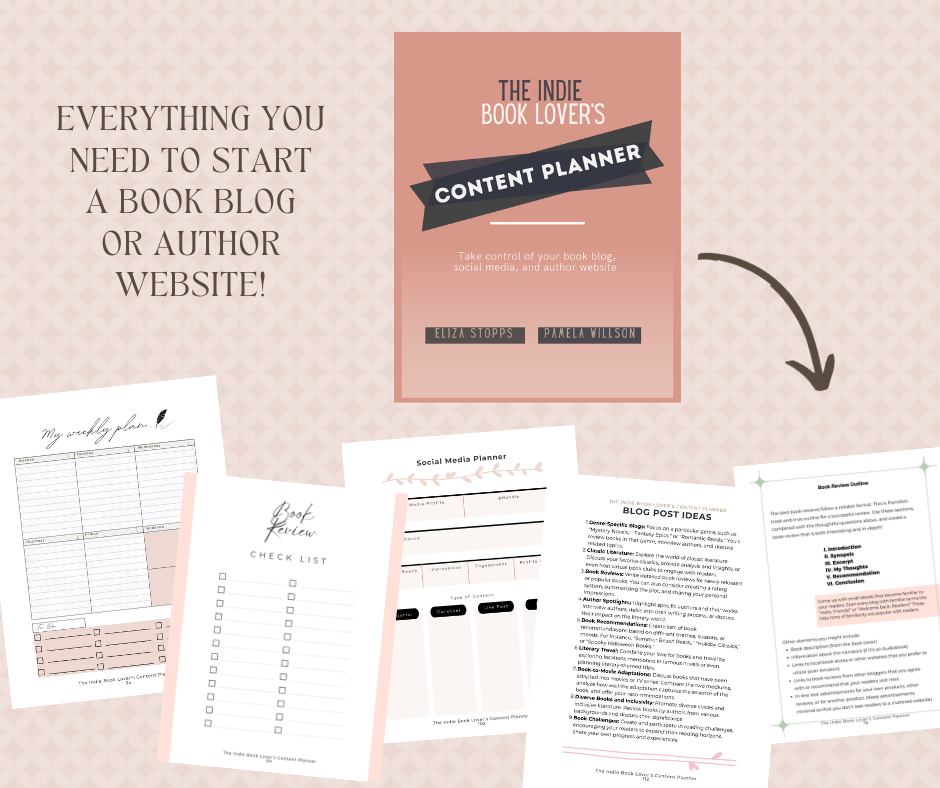
4. Brainstorming & Topic Management
Google is amazing for so many reasons, y’all! If you’re looking for topics for new blog posts, brainstorming SEO keywords, or looking to see if your blog post from 6 months ago FINALLY made it to page one, Google is your best friend.
My husband and I even tell people that we never fight, because Google solves our arguments. It’s a pretty good marriage counselor, y’all. Probably not for those who have the deep-seated problems, but for the “that movie has this actor! No it doesn’t!” arguments, Google is perfect.
In case you haven’t noticed, I’m a little obsessed with Pinterest. It’s the most under-utilized tool in every author’s toolbox, as far as I’m concerned. It’s perfect for introverts, amazing for ADHDers, and essential for creatives. Pinterest is a visual search tool, so Pinterest users are using images to search for what they want.
Know what that means? I’ll tell you.
It means that all those gorgeous, amazing beautiful book covers, that indie authors seem to know sell books? They need to be on Pinterest! Bookterest users are always looking for new books, they love talking about books, and many of them have blogs or Goodreads accounts where they review books.
So, they need to see your books. Pinterest is ESSENTIAL for authors looking to market their books, and it is ESSENTIAL for book bloggers looking for more traffic. If you’re not on Pinterest, you should be. Check out this post on my blog for how to get started on Pinterest, and check out this YouTube channel for tutorials on how to create images and increase visibility.
Topic Mojo is a pretty cool tool. I haven’t used it in a while, but the basic idea is, you put in what you think your keyword should be, and it creates various topics based on that keyword. It’s pretty cool, and pretty easy to use. Definitely use Google or another keyword search tool to come up with some keywords before using this one, but Google and Topic Mojo are two tools that work well in conjunction with each other.
- ChatGPT (yes, AI, but work with me)
Ok, so I know AI has been the bane of authors’ existences for a while now, because of the rise of AI written books, and AI art, and all that stuff. Yes, AI is the devil for all that stuff. Will I ever use AI to write my blog posts for me? Hell, no! I don’t usually cuss, obviously, but that’s how strongly I feel about it.
But, I was listening to a podcast episode recently about the power of AI and how cool ChatGPT was for topic creation, and decided to give it a shot. Out of curiosity. So I went to the website, and typed in, “hey, ChatGPT, can you please give me 5 headlines on why authors should use Pinterest?”
The answer was “Certainly!” along with 5 headlines that I could use later for blog post ideas. I did the same thing with outlines, “hey, ChatGPT, can you write an outline for a blog post with this headline? 10 reasons Authors should use Pinterest to market their books”
Got an answer: “Certainly! Here is an outline for a blog post with the title 10 reasons authors should use pinterest to market their books.”
So, while I will never use AI to write a blog post, and since I write mostly book reviews, using AI to write my opinion seems shady. But asking a computer to help me come up with ideas is pretty useful. I highly recommend it. It’s like having a conversation with a really smart friend, and if you’re having writer’s block for next week’s blog post, it can really help you out. Give it a shot, you might be surprised.
Ok, now let the judgment start. You know you want to… it’s fine. Everything’s fine. Please don’t make me cry.
5. Finding Books to Review
I LOVE my Kindle. I’m always adding books to my library, and I even have plans to will my kindle account to someone when I die, so my library can live on beyond me. I may even put a stipulation in my will that the person who receives my library must review at least one book a month, so that authors will still receive support even after I die.
Ok, maudlin time over. Whew! That got dark QUICK! But I seriously do love my Kindle. I love that my library can go everywhere with me, and I never run out of something to read. I have the app on both my tablet and my phone, so based on what I have with me I can find something. If you have a kindle, you can usually find free or cheap books to read and review on your website or blog.
Who doesn’t love their local library? Free books GALORE! WOO HOO! When I started The Picky Bookworm, I depended on my local library, because I really couldn’t afford many new books. This was before I discovered the 99 cent books that authors put on sale, or free books from “stuff my kindle” and BookBub, and even ARCs from authors themselves. Now that I can afford to purchase my books (thank YOU, business account!) I don’t use my library as much, but if you’re short on funds, they’re a fantastic resource for books to read and review.
Barnes and Noble has a free book option similar to Amazon, but because they’re not Amazon, they’re not as well-known. If you don’t want to feed the beast that is the ‘zon, check out B&N, and see if they have anything you want to read. Even go into the store and see if they have some pretty physical copies you want to add to your bookshelves.
- Authors/ARCs
Authors, especially indie authors, NEED reviewers to help them get the word out about new books getting released. This is where ARCs come into play. Keep an eye on social media for authors to announce when they’re releasing ARCs, and let them know if you want a copy. The only thing I’ll say about this is that if you receive an ARC, please review as soon as you can, and if you love the book, talk about it as much as possible. Authors need the publicity, and receiving an ARC is an agreement that you’re going to help them when you can.
Netgalley is one of the first services I signed up with when I started reviewing books. I’ve read some CLUNKERS through them, but I’ve also read some really amazing books. They are a service that authors sign up for, and send out “galleys” or basically, “free books” to reviewers to read and write a review in return for that free copy. It’s usually only an ebook, and reviewers are encouraged to review in other places besides just Netgalley, but if you don’t want to, you don’t have to. You can read and ONLY review on the Netgalley site if you want to. But it’s a good way to discover your next favorite author. I found Sally Hepworth this way, and she’s amazing. I’ve read everything she’s written I think.
BookSirens is a site similar to Netgalley, but they will often have a time limit on their reviews. They’re transparent on their time limits, though, so just keep an eye out for them, and if you can’t review within the time allotment, don’t request/accept the book. It’s that simple. They also offer more independent books, too, so you can find more of the small press books, which is a good way to promote indie books. Check them out!
Rebellion Publishing is one of my auto-buy publishers. They’ll send out occasional emails (sign up for their email list; you won’t regret it!) with free ARCs/books, and you can download any or all of them. Some of them are standalones, but I actually found some full series at times. I have a couple that I need to read soon, so watch for those!
Note: You might need a separate app on your tablet/phone to read their books, because they will often download as an EPUB or MOBI, which are Nook or Kindle, but the apps won’t actually open the downloads. I recommend the eBoox app for Android. I’ve even read Word Docs or PDF, so it’s a pretty nifty little app.
Inkubator is another of my auto-buy publishers. Sign up for their email list, and they’ll send out random emails when they put one of their books on sale. Often for around 99 cents. Obviously, this post lets you know my opinion on why 99 cents is a bad idea for books, but putting one on sale for that price? Especially when I’ve never read a bad book? Yes, please! I have times when I literally have to just ignore the emails because I don’t have the extra money to spend on books, and I’ll get lost in the incubator rabbit hole for hours. They’re amazing!
6. Graphics/Images
Ok, if you read above, you know how much I love Canva. What I love about it isn’t limited to content scheduling, though. Did you KNOW, you can create IMAGES with it?!
Really? You did!!?!? Seriously!?
Ok, sarcasm over. But really, if you didn’t know about Canva (actually, my friend Amanda didn’t, so there are people out there who aren’t familiar. They may be few and far between, but they exist) you really want to read this section.
Canva can help you create pretty much any image you want. From book covers, to Twitter posts (still won’t call it X) to Pinterest pins, to… you get the idea. They have templates to help spark your creativity, stock photos to give you more inspiration, and plenty (PLENTY) of elements and graphics for pretty much anything you want to do.
You can remove backgrounds, add shadows, duplicate, make mirror images… LITERALLY, anything your creative little heart desires.
Oh, and did I MENTION the FONTS!?!?
Oh, my heart…the fonts…. Canva has probably the largest, most prettiest, most awesomest collection of amazing fonts I’ve ever seen outside of google.
And I’m not sure you can download all the google fonts to use in Canva. I’m serious here. Canva’s font collection is incredible. If you’re a font whore (yeah, I said it) like I am, you won’t want to miss Canva. Seriously.
Leave a comment below with your favorite Canva element!
Now, I haven’t EVER been able to actually figure out Photoshop, but I know plenty of people who LOVE it. My friend Kylee can do things in Photoshop that I can’t even imagine. She’s amazing. I can barely put two layers together, and you can forget about making them look good.
Gimp is another tool I’ve tried to use in the past, and could never get a handle on. It’s basically a free Photoshop, and has a bunch of tools you can use to really make your images stand out. If you can use Photoshop, you can probably get a handle on Gimp. I’ve heard graphic designers say good things about it, so if you’re interested, it’s worth giving a chance. I’d definitely give Canva a shot first, though, if you’re looking for a more user-friendly interface.
I found 3d book covers when I was hunting for a place to make those nifty images I saw authors use in their images, and I love it! They have a ton of single book images, as well as the double or triple book composites. I head over to their website whenever I’m making a new book cover image either for my website or for a pinterest pin. They’re so easy to use and best of all? Free!

7. Writing/Formatting
The cool thing about writing your blog posts in Google Docs is that all your formatting transfers over to WordPress. So, if you insert headings and subheadings, all of that stays when you copy and paste. So, you can download this nifty app on your phone, write your posts on the go, then just copy and paste when you’re home on your computer, and bam! Blog post done! I prefer Microsoft word, but I’m weird.
I write most of my blog posts in word. Did I mention I’m weird? I did? Ok, good. My husband tells me not to talk about his wife like that, but he also says that’s why he married me, so I guess it’s a compliment? Whichever, I’m good. Anyway, back to Word. The formatting doesn’t transfer over like it does with Google, but it’s still handy for writing on the go. I like having to format once I copy over to WordPress, anyway, because it gives me a chance to give it one last look-over for any last editing or word changes I want to make. So it works for me. If you’re like me, and you enjoy the formatting portion of blog writing, word may be for you. Give it a shot!
- One Note
OneNote is in the Microsoft family, so is similar to word in that the formatting doesn’t transfer over. It’s perfect for writing or taking notes on the go, though, so even if you write your posts in Google, keep onenote on your phone for outlines or book review notes, so you can refer to it when you write.
- Trello
You probably saw my bid above for using Trello as a project management tool. Well, you can also use it to write your blog posts. There’s a section in each card where you can outline and write what you need to write, but then just copy and paste over. I don’t believe formatting transfers, but it’s super handy to have all the information in one place, so definitely give it a shot. I love Trello, because I have everything in one place. If only they scheduled my social media too, I’d be set!
8. Batching/Scheduling
Once you’re ready to actually start scheduling your blog posts, how to you get started? One way is using WordPress drafts. I love putting blog post ideas in drafts, writing them, then scheduling them once I’m done writing. The only issue I have with this is once I’ve put something in draft, I tend to forget it’s there (thanks, ADHD!) so I have to remember to go in and check my drafts regularly to make sure I haven’t forgotten anything I wanted to write.
- Microsoft Word
So, you can’t actually SCHEDULE anything from Microsoft Word, but you can save the date you want to schedule as part of the file name, so when you start looking through your files, you’ll see “oh, I have one I wanted to publish this Friday. Better get writing!” That way, you can go in the file and start looking through your notes.
Google Calendar integrates with just about everything in your life. You can sync it with your phone so it’ll give you a reminder when you want to publish a blog post. I believe it will remind you up to a week ahead of time? (Sorry, I don’t actually use this feature. Digital calendars are too easy for me to ignore)
If you don’t want to use Google, Outlook works very similar to the way Google does. If you’re on your computer more than your phone, your Outlook will remind you of whatever you’ve asked it to remind you of. And, nice perk, you can set it to snooze, and remind you AGAIN, closer to the time!
- Indie Content Calendar (sold by Eliza & Pam)
Why would I write a section about batching and scheduling, without including this super awesome calendar that my awesome friend Eliza and I created together? This thing is awesome! It has calendar pages, both monthly and weekly, as well as tons of other resources and tips for getting your online life on track. Sign up for either Eliza’s or my newsletter to get a free sample, or head to Eliza’s shop to purchase the full printable version. We’d love to be able to offer a physical, spiral-bound copy, but we need money to do that.
- Paper Planner (Happy Planner Teacher Edition is my favorite!)
You can use any paper planner, but I love the happy planner teacher edition, because I can turn the weekly pages into monthly pages. I don’t need more than that for planning my website content, so it works great, and lasts for years. If you need more room than that, then check out any of their other amazing planners. Amazon also has some great ones that aren’t as pricey!
Ok, so what did you think? I know that was a lot of information, but a bunch of these essential tools can be used for multiple things. Leave a comment below with your favorite, or if you think something should be on the list that I didn’t talk about, let me know! I’m always looking for new tools or things to help me get my stuff together!
Until Next Time, Friends!

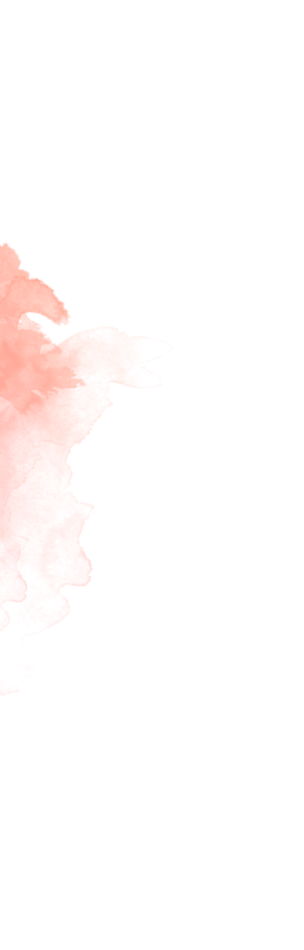


![The Lake by Natasha Preston [Book Review]](https://elizastopps.com/wp-content/uploads/2025/05/81egaTM6DyL._SL1500_-1015x675.webp)
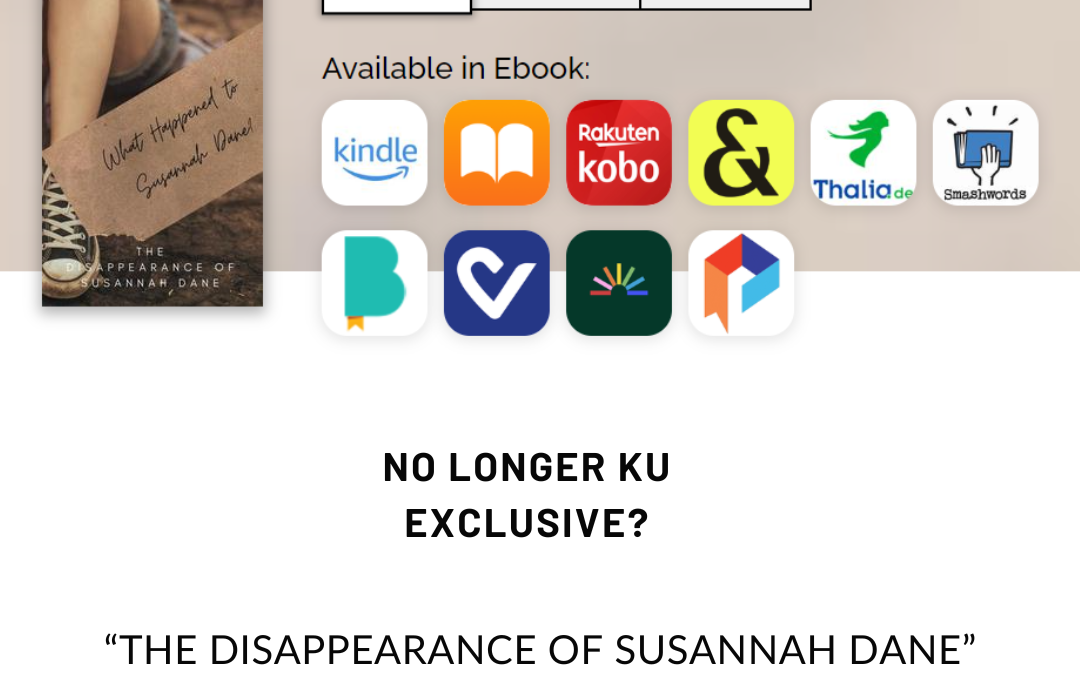
0 Comments