This post contains affiliate links for Grammarly. Please visit my disclaimer page to find out more. I earn a commission from qualifying Grammarly purchases and clicks, at no extra cost to you.
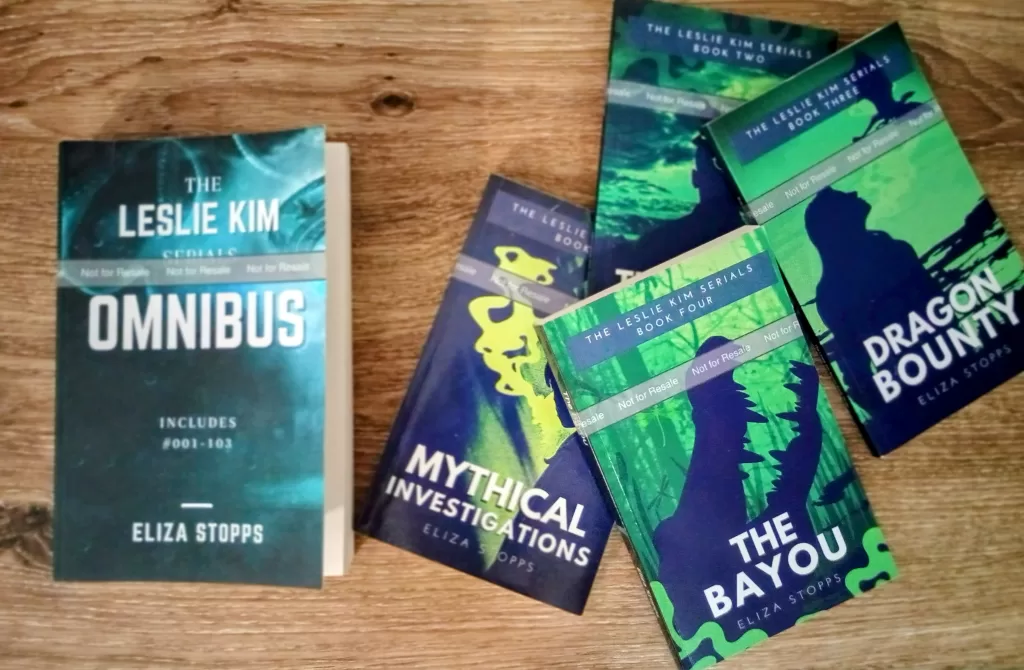
Previous Formatting Experiences
I published my first book, Mythical Investigations, back in 2017. At the time, publishing a paperback version wasn’t on my radar because the book itself was a novella at only 116 pages.
It wasn’t until I had written four novellas in that series, in 2021, that I decided to combine all of them into a paperback version which I called The Leslie Kim Serials Omnibus: #001-#103. The numbers here refer to whether something is a prequel (001) or a book in the current storyline (101). I hired a formatter to whip the combined manuscripts into shape and I was really happy with the results. The formatter added these cute little images at the beginning of each chapter and made the transitions between each serial look amazing.
After the Omnibus was made, I was able to use that same formatting to create paperbacks for the smaller books too. I was worried they would look like pamphlets, but they are actually not too thin. I don’t think I would make paperbacks for books under 100 pages, but I like having these paperbacks on my shelf, if not for any reason other than that I love the covers. The cover artist did an excellent job of catching the vibe for these books.
The next year, I decided to publish the Paige Parker Mysteries. The first book, The Disappearance of Susannah Dane, was released on Kindle Vella, and at that time there was a bit of a waiting period (I think 90 days?) before you could publish it off the Kindle Vella platform. So, I waited and then I sent the book over to my editor, Pamela, and asked my formatter if she’d be available. I had done some testing with the book already, especially regarding the size of the paperbacks. I measured some of my favorite young adult books and found that the size that was closest was this kind of unusual size of 5.06 x 7.81.
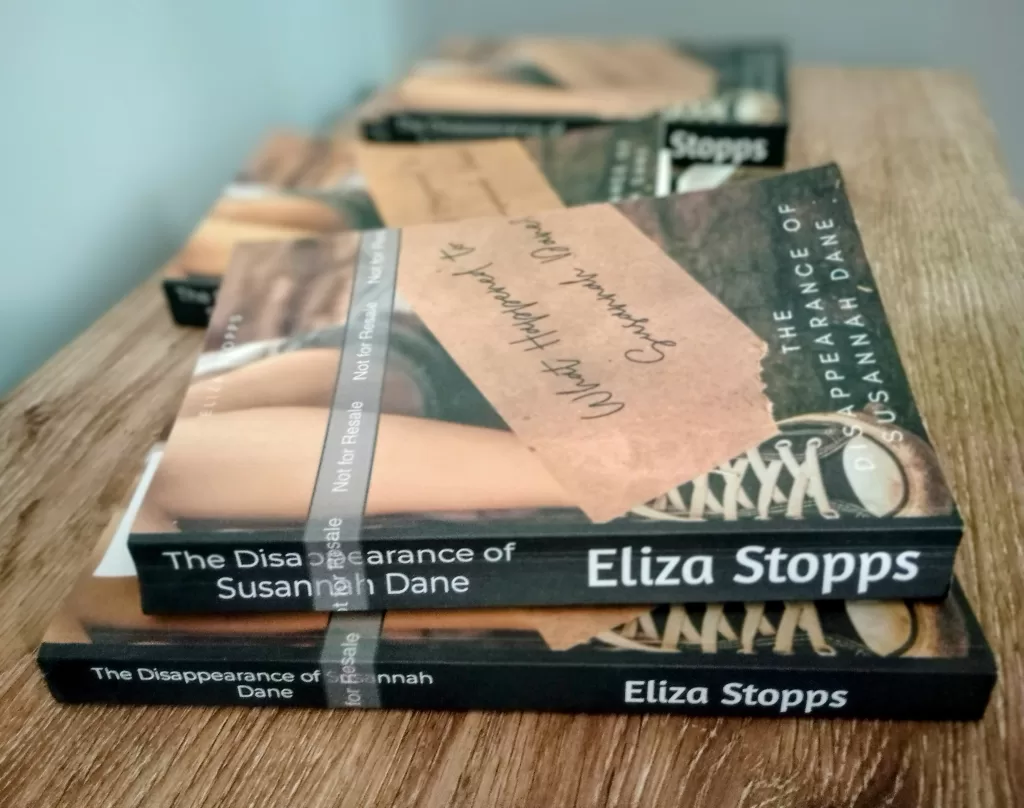
This definitely annoyed my formatter, but I really wanted to stick to the genre conventions and I didn’t like how the book looked when it was really “tall.” It just didn’t feel good in my hands. And it didn’t look great next to my other favorite YA books on my shelf. So, I stuck with my guns and insisted.
For the next book, The Absence of Aurelia Perez, my formatter was no longer available to work on the books and I decided to just try to do the formatting myself. I knew the general rules about how to do it but it took me forever and for some reason, the headings looked huge. And there were random blank pages that I wasn’t sure how to remove without messing everything up. It was confusing and pretty frustrating to do in Microsoft Word.
Now, as I prepare to release The Boy We All Forgot as a paperback, I knew I needed a different route. I struggled to find a new formatter to replace the one I had previously used and I wasn’t sure anyone else would be quite so forgiving about my weird sizing requirements.
The Formatting Program that Saves You Time
That’s when I landed on Atticus. This isn’t a sponsored post, but hey Atticus– if you’d like to make me an affiliate, let me know! 😉
I knew that programs existed to help authors format their books. Vellum is a program that lets you create beautifully formatted paperbacks, but it is unfortunately only available for Mac users. Draft2Digital also has pretty good formatting options, although I am not sure if they do paperbacks (I know they released a beta for paperbacks a few years ago). I couldn’t use D2D for this project because my books were currently in Kindle Unlimited (D2D is a distributor for many marketplaces, not just Amazon). I heard about Atticus because I was already using the program KDPRocket which helps you to find categories and keywords for your books and I have always really liked that program. I’m signed up for the newsletter from Dave Chesson (Dave is behind both KDPRocket and Atticus) and I heard his promotional schpeel about how Atticus is an author’s best friend and it’s like Scrivener and Vellum had a beautiful baby. After hemming and hawing about it, I decided that paying $147 to make formatting this book easier was literally the same price as paying someone else to do it. But instead of having to pay $147 for every book that I have formatted (or more, since prices have gone up!), I could just pay a one-time fee and use it for every book going forward.
I’ve also used Kindle Create and Scrivener to format books, but I’ll chat more about those later.
I wasn’t sure if I would like the program, but so far it’s been fairly straightforward to use. Grammarly integrates into the app, so it’s really easy for me to catch typos and it wasn’t too painful to import the existing manuscripts into the program. I was able to completely reformat both The Disappearance and The Absence in one night. So, even if I needed to mess around with it a bit, it still saved me many, many, many hours.
*UPDATE 2/23/2025: Grammarly is currently not supported in Atticus. Thank you to Ron in the comments for pointing this out! This is a recent change (within the last month or so) and it appears to be because Grammarly was causing Atticus to crash. Hopefully they will fix this soon.
The suggestions that I’m seeing are to use Pro Writing Aid instead.
Some links related to this: https://www.reddit.com/r/selfpublish/comments/1i32pjm/atticus_no_longer_supports_grammarly/
From the Atticus Support Site:
“That’s annoying and we’re so sorry it’s happening! Do you have the Grammarly app installed, by chance? If yes, try turning it off while you’re using Atticus and see if that helps.
We absolutely understand how important this tool is to authors and we’re working on improving the communication between the two apps but, for now, turning it off while you’re working in Atticus will usually fix all lag or crashing issues.
If you don’t have Grammarly installed, send us a support ticket and we’ll go through some other troubleshooting solutions with you. ”
https://www.atticus.io/support/“
My favorite part about the program has been that I was able to create a Formatting “Theme” for the Paige Parker Mysteries so that every book in the series will look the same (the same headers, same font, etc). After I got the formatting how I wanted it, I was able to completely format Book 2 to match with one click. This blew my mind.
Another neat thing is the ability to add text message bubbles into the manuscript and call-out boxes (I use these for the instances when my character is writing notes to herself).
I also really like the way that word goals look on Atticus compared to Scrivener.

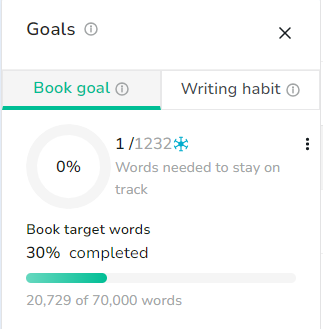
There is one area, however, where Atticus doesn’t replace Scrivener for me. Maybe this is just because I haven’t been using this program long enough to figure out a good method to replace it, but here’s the thing: Scrivener is the king of notes and outlines.
Doesn’t Have: Side-by-Side Doc Viewer
When I start writing a book, I will typically write a rough outline, but inevitably, that changes. Especially now that I’m on the third book in a series, I often refer back to previous books. I keep the paperbacks for the first two books on my desk for quick referencing. Sometimes, I find little details that I forgot, such as “Paige’s cat is named Gingersnap,” or “This character dies in Book 2 so you can’t include this storyline in Book 3, dingbat!” I make little notes on my outline document with details that I might want to include or character names I need to remember. I even use this outline document to write the poem that I will use for my chapter headers. Most importantly, every day after I finish writing a chapter, I will update my outline document with a short summary that details what I changed from the original outline. For instance, if I decide that this scene needs to take place at the police station but the original had it taking place at the school, I need to know that for future reference.
I might be making this confusing, but basically, I keep a running document that constantly changes based on my writing decisions. And in Scrivener, I’m able to keep this insane and extensive outline side-by-side with the chapter I’m currently writing in. So, I can always see it out of the corner of my eye and I can check to make sure I’m writing about the right thing.
I am taking a screenshot of two blank documents side-by-side, so you can see what I’m talking about, but I obviously can’t include the real outline or chapters without giving away massive spoilers.
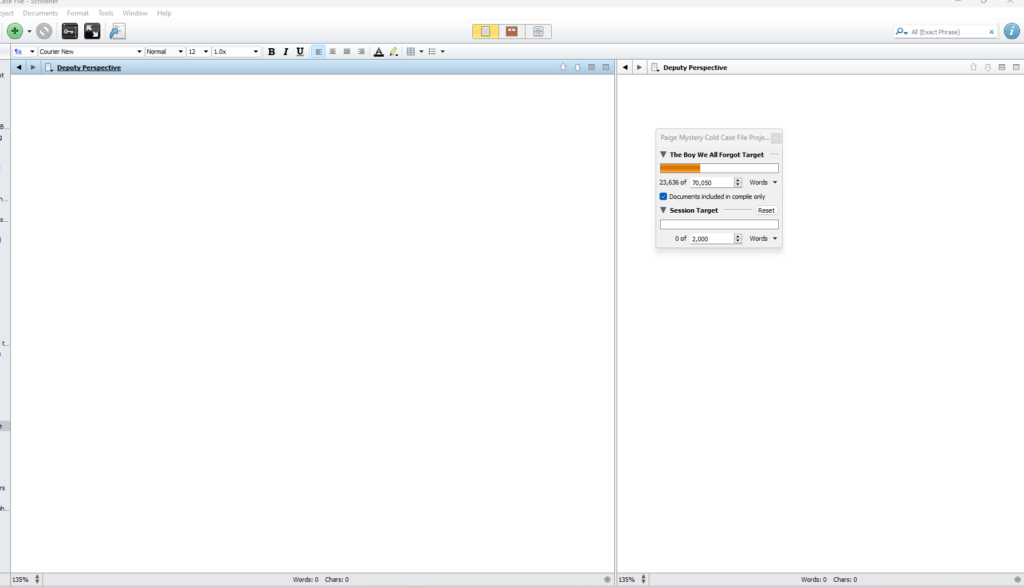
You can adjust the size of the windows, there is zero lag time going between the two, and I’ve just been using Scrivener for so many years, that I can’t imagine abandoning it altogether.
Atticus doesn’t have this feature (as far as I know), so right now, I write the chapters in Scrivener and then paste them over in Atticus when I edit them and I make them pretty. This only takes a minute and when I’m done writing the book, it will already be print-ready.
Doesn’t Have: Offline Mode
Remember when I said that Grammarly integrates with the program? That’s because Atticus is essentially a web browser. This means you cannot access Atticus if you don’t have access to the internet. Scrivener does give you the ability to write offline, for instance, if you are someone who needs to write with your computer in Airplane mode or when you are on vacation without internet access.
Can You Format with Scrivener?
I have heard of many people using Scrivener to format their books, but in my experience, it has always been a nightmare. Maybe there is a way to make it work easily but I found it very hard to do. When I would export documents from Scrivener for my editors and formatters, in the past, they would always comment on how Scrivener adds weird spacing between words and between paragraphs. Every professional that I worked with dreaded getting documents that were exported directly from Scrivener, so I would have to export it into a Word doc and manually edit out all those weird little formatting errors before I sent it out to anyone.
Like I said, there’s probably some trick to it that I wasn’t aware of but I found the whole thing frustrating.
What About Kindle Create?
I have, personally, used Kindle Create for many projects. It’s free, which is awesome, and it’s pretty straightforward. You can format books for paperback and eBook through Kindle Create and I didn’t have any glaring issues with it overall. When I created my second paperback version of The Disappearance (when I needed to edit in some updated back matter), I used Kindle Create to do so. One thing it doesn’t have is any kind of spell checker. So, if you accidentally add a typo to the document then you won’t be able to see it unless you read through the entire book and find it. And yes, I’ve definitely added typos accidentally after the book has been to the editor :facepalm:
I’ve also used Kindle Create to make the Table of Contents for all my eBooks and it was pretty excellent at that. But this program does run kind of slowly sometimes, creating lag and frustration.
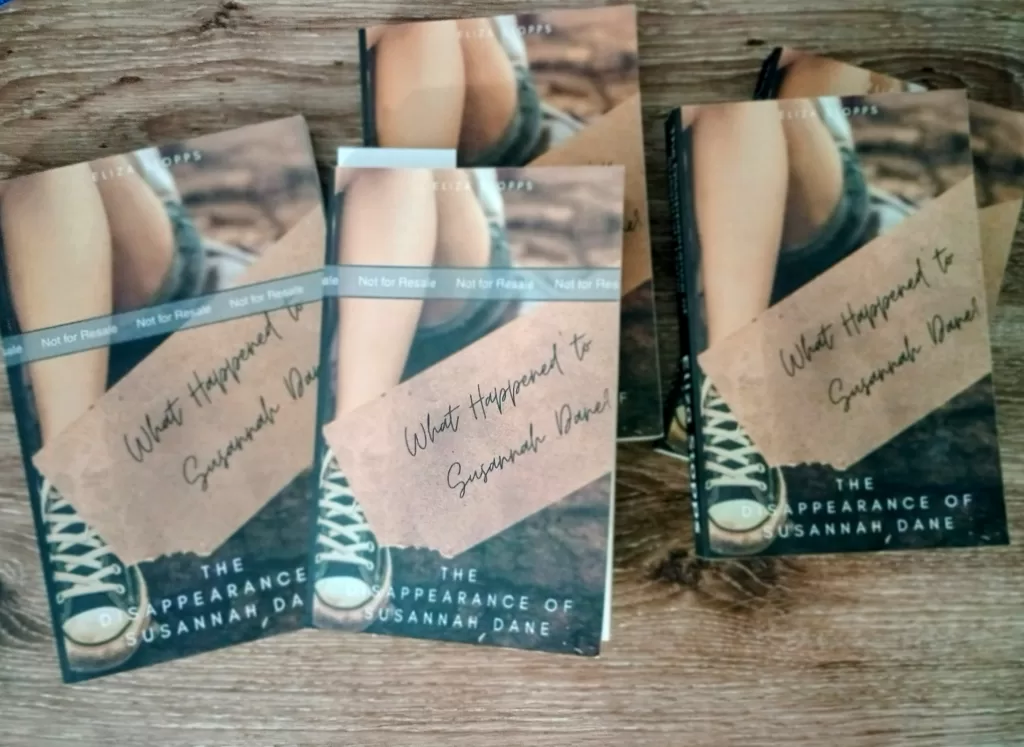
The Pros of Using Atticus
Okay, so I’ve talked about the many other options you have for formatting, including:
- Hiring a Professional ($$$)
- Formatting with Scrivener ($59.99 – lifetime)
- Formatting with Kindle Create (Free, Amazon Print Only)
- Formatting with Draft2Digital (Free, for multiple markets including Ingram/Barnes&Nobles/Independent Bookstores — I can’t speak on this because I haven’t used their print formatting feature)
- Atticus ($147)
And probably more that I haven’t tried.
So, the question is: is Atticus worth it? I say yes. For me, Scrivener covers my bases when it comes to an all-inclusive writing program, but when I am ready to upload my clean, edited document to be formatted, Atticus is my number one choice. The biggest draw for me is the simplicity of it. For years, I’ve been wanting a program that just lets me easily format my books (with quality in mind). I’ve used many programs before and I always find little imperfections in the books that drive me crazy. I reference my print books often, so when something is out of place, I will notice! (And so will readers.) I wanted a program that would make it easy for me to go back into the final document and fix errors and update back matter. Most importantly, I needed a program where I could make those changes without completely ruining the previous formatting (like fidgeting with page numbers changing in the ToC because you fixed/changed something).
While I don’t think Atticus will completely erase my favorite writing software, it does replace the need to fidget around with a bunch of different formatting programs. And I don’t have to send my books back to a formatting professional anytime I need to make a little update!
The biggest pro to Atticus is how much time it saved me. It took me less than an hour to get completely familiar with all the tips and tricks available for the program and formatting my books was so easy.

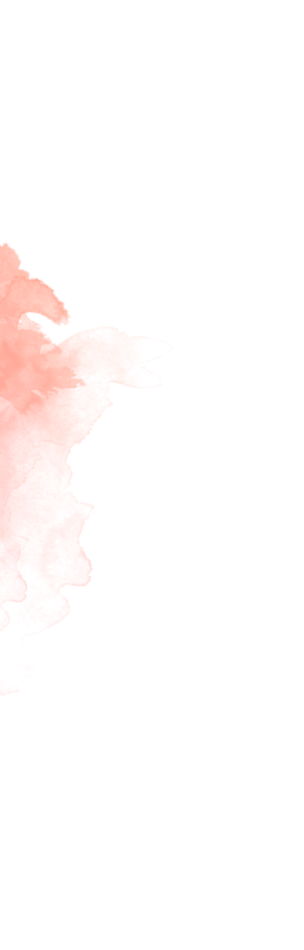

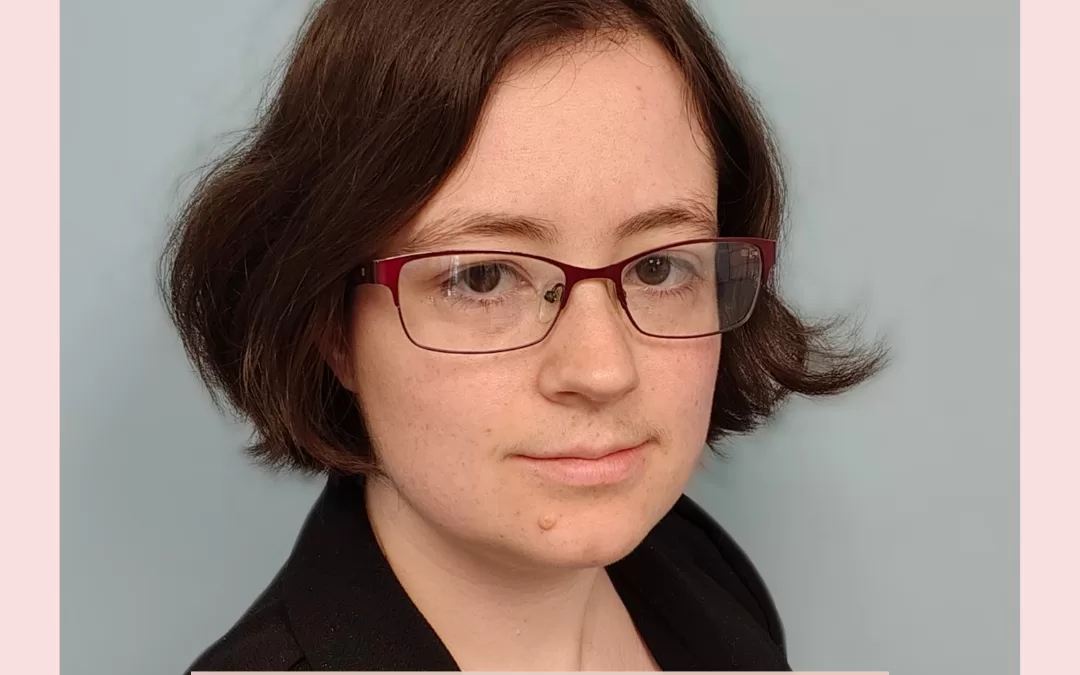
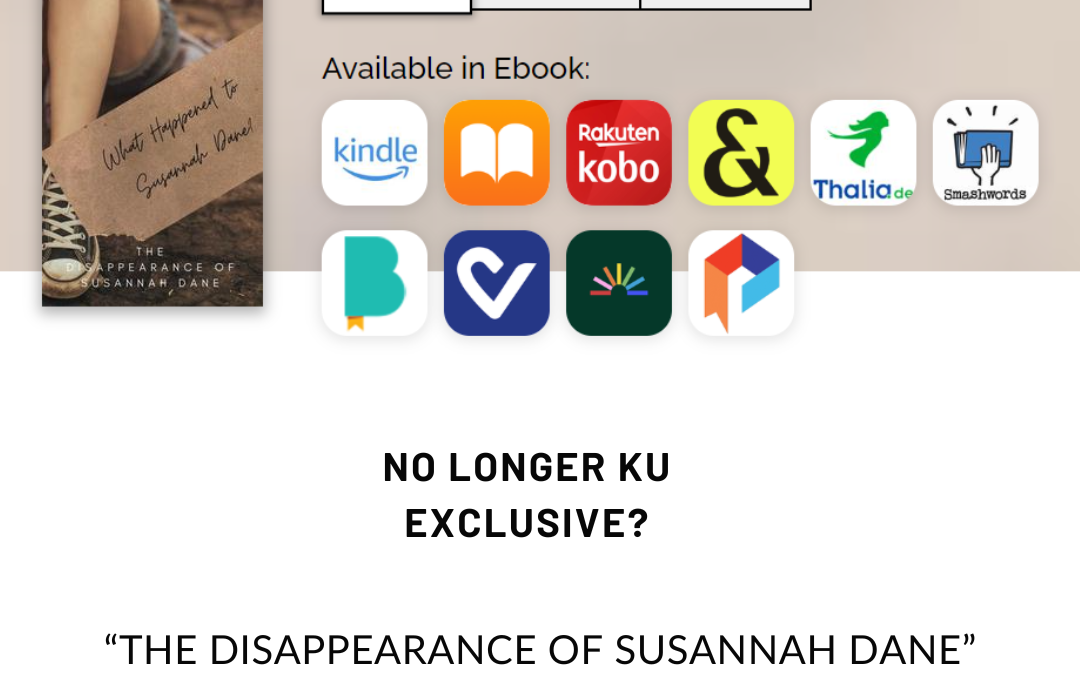
Just purchased Atticus (2/22/2025).
Grammarly does not integrate with Atticus. I was told by several reviewers that it did integrate–which is why I went with Atticus.
Do you know something I don’t know?
In order for Grammarly to integrate, you must use the Grammarly extension on your browser (I typically use Google Chrome for this). I never did anything special beyond that, it just worked! One other thing to try is instead of opening the app, you can try logging into Atticus on your browser and see if that does the trick.
EDIT: I did some research into this issue and it looks like Grammarly may have been removed from Atticus within the last month. There was an issue with the integration causing repeated crashes on the Atticus app. I’ve included more below and I’ll update the post to reflect this. The suggestions that I’m seeing are to use Pro Writing Aid instead.
Some links related to this: https://www.reddit.com/r/selfpublish/comments/1i32pjm/atticus_no_longer_supports_grammarly/
From the Atticus Support Site:
“That’s annoying and we’re so sorry it’s happening! Do you have the Grammarly app installed, by chance? If yes, try turning it off while you’re using Atticus and see if that helps.
We absolutely understand how important this tool is to authors and we’re working on improving the communication between the two apps but, for now, turning it off while you’re working in Atticus will usually fix all lag or crashing issues.
If you don’t have Grammarly installed, send us a support ticket and we’ll go through some other troubleshooting solutions with you. ”
https://www.atticus.io/support/